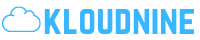Subscription services have become a prevalent aspect of modern entertainment consumption. This trend has led to the popularity of platforms like Hulu, a prominent streaming service offering a vast library of TV shows, movies, and original content. While enjoying the content on Hulu is seamless, canceling a subscription can sometimes be confusing, especially if you are using a device like Roku to access the service. In this guide, we will walk you through the step-by-step process of canceling your Hulu subscription on Roku.
Understanding Your Hulu Subscription on Roku
Before diving into the cancellation process, it is crucial to understand how your Hulu subscription works on Roku. When you subscribe to Hulu through Roku, you are billed by Roku rather than Hulu directly. This means that to manage your subscription, including canceling it, you will need to access your Roku account settings.
Steps to Cancel Hulu Subscription on Roku
Step 1: Accessing Your Roku Account
- Power on your Roku device and ensure it is connected to the internet.
- Navigate to the Roku home screen by pressing the home button on your remote.
- Select “Settings” from the menu on the left-hand side of the screen.
- Scroll down and click on “System” followed by “About.” Note down your “Device Info” as you might need it for later steps.
Step 2: Managing Your Roku Subscriptions
- Open a web browser on your computer or mobile device and go to the Roku website.
- Sign in to your Roku account using your credentials.
- Click on your account name at the top right corner of the screen and select “My account.”
- Scroll down to the “Manage your subscriptions” section.
Step 3: Canceling Your Hulu Subscription
- Locate your Hulu subscription in the list of subscription services.
- Click on “Unsubscribe” or “Cancel subscription” next to the Hulu subscription.
- Follow the on-screen instructions to confirm the cancellation of your Hulu subscription.
Frequently Asked Questions (FAQs) about Canceling Hulu Subscription on Roku
1. Can I cancel my Hulu subscription directly through the Hulu app on Roku?
No, since you subscribed to Hulu through Roku, you need to access your Roku account settings to manage your subscription, including canceling it.
2. Will I be charged any cancellation fees for ending my Hulu subscription?
There are no cancellation fees for ending your Hulu subscription on Roku. You will be able to access Hulu until the end of your current billing cycle.
3. Can I re-subscribe to Hulu through Roku after canceling my subscription?
Yes, you can re-subscribe to Hulu through Roku at any time by following the subscription process on your Roku account.
4. What if I have difficulties canceling my Hulu subscription on Roku?
If you encounter any issues while canceling your Hulu subscription, you can reach out to Roku customer support for assistance. They will guide you through the process.
5. Will I lose access to Hulu immediately after canceling my subscription on Roku?
No, you will retain access to Hulu until the end of your current billing cycle. After that, your subscription will be terminated.
Conclusion
Canceling your Hulu subscription on Roku is a straightforward process that involves accessing your Roku account settings and managing your subscriptions. By following the step-by-step guide outlined above, you can successfully unsubscribe from Hulu without any hassle. Remember that you can always resubscribe to Hulu through Roku if you change your mind in the future. If you have any issues or questions during the cancellation process, don’t hesitate to contact Roku customer support for assistance. Enjoy seamless streaming experiences with the flexibility to manage your subscriptions effortlessly on Roku.